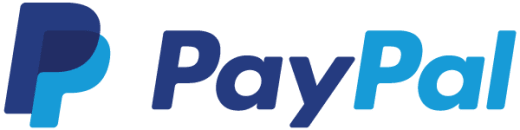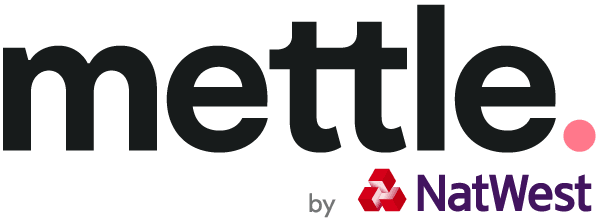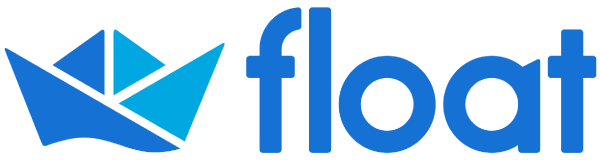Benefits of integrating PayPal
PayPal makes it quick and easy to take payments from your customers by sending them online payment links.
You can choose from a range of online debit and credit card options to speed up the payment process and help you get paid faster.
Your PayPal transactions will be automatically imported into FreeAgent to simplify the bank reconciliation process and save you valuable admin time.
How PayPal works with FreeAgent
Once you’ve connected your FreeAgent account to PayPal, your PayPal transactions will import into FreeAgent automatically.
You can send your customers invoices containing a payment link which lets them pay you online.
When your customer receives your invoice via email, they can click this link to be taken to PayPal’s checkout portal which will provide them with options to pay the invoice by entering their credit or debit card details.
How do I get started with PayPal?
You can import your PayPal transactions and start accepting credit and debit card payments for your FreeAgent invoices using PayPal by following these steps:
- Log in to your FreeAgent account and add a PayPal bank account.
- Log in to your PayPal Premier or Business account, select the ‘Activity’ tab and choose ‘API Access’ from the drop-down menu.
- Select the ‘Grant API Permission’ link.
- On the ‘Add New Third Party Permissions’ screen, enter freeagent_paypal_api1.freeagentcentral.com and select ‘Lookup’.
- Select the following five options from the resulting screen; ‘Use Express Checkout to process payments’, ‘Obtain your PayPal account balance’, ‘Obtain information about a single transaction’, ‘Search your transactions for items that match specific criteria and display the results’ and ‘Generate consolidated reports for all accounts’.
- Navigate to the PayPal bank account in FreeAgent and select the ‘Enable Automatic Feeds’ option.
- Create an invoice, or recurring invoice profile, and select the ‘PayPal’ checkbox in the ‘Payments’ section.
- When you’re emailing your invoice, select the checkbox next to ‘Include online payment button below content’ or include an [online_payment_link] tag in the body of the email. This will embed an online payment link in the email that’s sent to your customer.